Manage Personal Details
- Search Trades.lk web site on your searching bar and find our web page.
- Click on Sign In and go to registration.
- Enter your primary contact details about your Name, Phone Number, Email, and Password which can be used as a sign into your business profile.
- You should remember Email and Password for future login.
- Verify your phone number and email address by entering the verification code which we sent to your email and phone number.
- Click on the dashboard and complete your profile by including other basic details of NIC, Address, District, City, About you, profile picture and Cover picture, URL of Facebook, Twitter, LinkedIn, and YouTube.
- You can edit your profile, enter your bank details, and change your password by clicking on the icon stated in the right-hand corner of the dashboard.
- Finally, you can get a complete profile.
Manage Membership
- Once you enter your basic details, you will become a basic member of trades.lk.
- If you need to get more benefits than basic membership, you can register for premium or platinum membership.
- To get registration on the other two membership, click on “my member” in the main navigation bar and click on see price plan and subscribe and click on “yes, purchase.”
- Choose a preferred payment method for you such as online card payment, bank deposit, trades.lk coins.
- Enter your Transaction ID and payment method (upload online gate payment receipt screenshot or photo of bank receipt)
- Click on Send Request to get membership approval.
- Finally, you can get your membership purchasing details and membership approval via email.
Manage My Business
- Log into your web profile, click on “my business”
- Click on add new and enter your business details by selecting your Business category and one or few Sub Category, entering Name of the Business, Contact Number, Address, District, City, Description, and insert Company Logo and Picture.
- Finally, you can create a fully described business profile for your company.
- After successfully listing your business, you can manage your business details at any time by using Edit, products, General, Portfolio, and News/Event options.
- You can add basic details, edit business user name, manage staff, edit the business value, and manage business location by clicking on edit.
- You should edit your user name to identify your business.
- You can add new products, manage products, arrange products, and manage product orders by clicking on the product.
Manage Additional Business Listing
- In premium membership you can get only one business listing and in the platinum membership you get only 5 business listings. If you need to get an additional business listing other than the above business listing, you should pay an additional membership fee for it.
- you can select one of method from pay and publish or pay later and continue.
- If you select pay and publish option, you should pay addition payments for your additional business listing and you can publish it as your wish. Select your payment method and enter details for making payment.
- If you select pay later and continue, you can save your business details but you can't publish you business listing until you pay for it. Inserted business details will save on our website but not it appear as a publish business listing.
Manage Advertisement
- Click on the advertisement on your web page.
- Click on add new.
- Creating your advertisement by entering Category, Business Member, Title, Description, District, City, Email, Phone Number, Price, and Photograph.
- Finally, you can develop your own advertisement to advertise your product and service.
- If you need to see other’s business advertisements, go to the home page click on All Ads, and find any advertisement you need.
Manage Customer Orders
- Click on “my business” on the main navigation.
- Select manage my business.
- Click on the product option under manage business.
- Under product option, you can add new products, manage your product, arrange your product, and manage product order.
- Click on manage product order to manage customer orders.
- You can view your customer order. if you are accepted that order marks as shipped. If you are not accepted that order marks as canceled.
Manage My order
Method 01
- Search trades.lk web site on the search bar.
- Click on business, select the main business category, and choose the business in which you prefer to buy products and services.
- Click on view details of the business and go to the product of the business.
- Click on a quick view and enter the quantity (Item) that you need to purchase and click on add to cart.
- Next, you can see the cart icon on the bottom right-hand corner of the site and click on that icon and click on check out to send your order.
- You can see your order details on the main navigation under my order.
Method 02
- Search trades.lk web site on the search bar. Click on the shop.
- Choose product categories and subcategories and search the product or service that you need to purchase.
- Select product subcategories and click on quick view, enter the quantity (Item) that you need to purchase, and click on add to cart.
- Next, you can see the cart icon on the bottom right-hand corner of the site and click on that icon and click on check out to send your order.
- You can see your order details on the main navigation under my order.
My Invoice Manage
- Click on my invoice for the dashboard.
- Click on view all to check the success of the invoices.
- Click on pending payment or reject payment to check the reason for the unsuccessfulness of payments.
Commission Manage
- Click on my member on the dashboard and invite/ share an invitation link to new members via Whatapp, Facebook, Viber, Email, and any other methods.
- When new members are registering on Trades.lk. You can earn 75 coins for a one premium member registration and 200 coins for a one platinum member registration. After collecting 1000 coins from new registrations, you can withdrawal it. ( 1 Coin equal to 10 Rupees)
- To withdraw coins as money, click on commission and go to request withdrawal. Enter your bank details such as Bank, Branch, Account Types, Holder Name, Account Number, and Bank book picture.
- Click on updated bank details to update your details.
- Click on pending/ approved withdrawal to view withdrawal history.
Problem Manage
- If you have a problem in relation to any industry. You can ask that question from a related industrial colleague.
- Click on the forum and ask a question.
- Choose a category, subcategory, title, and description for a question and submit your question.
- Any business entity related to your question can reply to your question.
- Go to the home page and click on the forum. if others are sent questions, it can see in the forum.
- If you need to answer the question, click on the question and answer it and click on the submit answer.

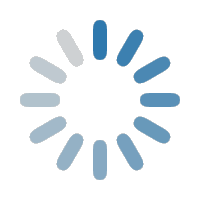
Leave a Comment